A Step-by-Step Guide to Disabling Comments on Facebook
This article provides a comprehensive guide on how to turn off the comment section on Facebook across personal profiles, pages, groups, and live videos. It covers step-by-step instructions, alternative methods for managing comments, benefits, potential drawbacks, and tips for maintaining control over online interactions.

In the ever-evolving world of social media management, controlling the level of interaction on your content can be critical. Facebook, as one of the largest platforms globally, offers several tools to help users manage comments effectively. Whether you’re a business owner, content creator, or everyday user, knowing how to Turn Off the comments on Facebook can help maintain a positive online environment.
Why Disable Comments on Facebook?
Before diving into the steps, it’s essential to understand why one might want to disable comments:
-
Reduce Negative Interactions: Shield your content from trolling, spam, or inappropriate remarks.
-
Maintain Professionalism: Ensure business pages retain a clean, professional image.
-
Control Discussions: Keep conversations on-topic without unnecessary distractions.
-
Protect Privacy: Limit unwanted engagement on personal posts.
How to Disable Comments on Facebook Personal Profiles
While Facebook does not provide a direct “disable comments” feature for all posts, there are strategic methods to control who can comment.
Step 1: Adjust Your Post's Privacy Settings
-
Go to Your Profile: Navigate to your personal Facebook timeline.
-
Find the Post: Locate the specific post where you want to limit comments.
-
Click on the Three Dots (…): In the top-right corner of the post.
-
Edit Audience: Select “Edit Audience” to control who sees and interacts with the post.
-
Limit Audience: Choose “Friends except...” to exclude individuals, reducing who can comment.
This method restricts the audience, which indirectly limits commenting capabilities.
Step 2: Control Public Post Comments
-
Access Settings: Click the downward arrow in the top right corner of Facebook.
-
Go to Settings & Privacy > Settings.
-
Select Public Posts from the left sidebar.
-
Under “Public Post Comments,” choose “Friends” or “Friends of Friends” to limit comment permissions.
How to Disable Comments in Facebook Groups
For those managing groups, Facebook offers more granular control over post interactions.
Step 1: Turn Off Comments on Specific Posts
-
Go to the Group: Navigate to the Facebook group you manage.
-
Find the Post: Locate the post where you want to disable comments.
-
Click the Three Dots (…): In the top-right corner of the post.
-
Select “Turn Off Commenting.”
This will immediately stop any new comments while leaving existing ones visible.
Step 2: Manage Group-Wide Comment Settings
-
Access Group Settings: Click on “Manage Group” from the left-hand menu.
-
Go to Settings > Moderation Tools.
-
Enable Post Approvals to control which posts go live.
-
Adjust Comment Moderation to limit comment activities across the group.
How to Disable Comments on Facebook Pages (For Businesses and Public Figures)
Business pages offer advanced options to manage interactions, ensuring brand safety and content control.
Step 1: Use Page Moderation Settings
-
Navigate to Your Page: Open your Facebook business or public figure page.
-
Click “Settings” on the left-hand menu.
-
Select “General” and scroll to “Page Moderation.”
-
Add common words (like “the,” “and,” or specific keywords) to the moderation list. This effectively blocks comments containing these words.
Step 2: Manage Comments via Meta Business Suite
-
Open Meta Business Suite (formerly Facebook Business Suite).
-
Go to Inbox > Comments & Messages.
-
Adjust the settings to disable or limit comments as needed.
How to Disable Comments on Facebook Live
Managing comments during a live broadcast can be crucial for maintaining a professional appearance.
Step 1: Turn Off Comments During the Live Broadcast
-
Start your Facebook Live session.
-
Tap the three dots (…) at the bottom of the screen.
-
Select “Turn Off Commenting.”
Step 2: After the Broadcast
-
Locate the recorded video on your timeline or page.
-
Click the three dots (…) on the video post.
-
Select “Turn Off Commenting” to prevent further interactions.
Advanced Comment Control Techniques
In addition to disabling comments, Facebook offers tools for more nuanced control:
-
Keyword Moderation: Block specific words or phrases to filter out unwanted comments.
-
Restricted List: Add individuals to a restricted list to limit their interactions without unfriending them.
-
Ban Users: Block users who frequently violate community guidelines.
-
Post Approvals: In groups, require admin approval for posts and comments.
Benefits of Disabling Comments on Facebook
-
Enhanced Privacy: Protect sensitive content from public scrutiny.
-
Content Control: Maintain the intended message without external interference.
-
Reduced Negativity: Minimize exposure to trolling, spam, and negative feedback.
-
Improved Focus: Keep discussions relevant and on-topic onelane solution.
Potential Drawbacks to Consider
While disabling comments can be beneficial, it's essential to weigh the potential downsides:
-
Reduced Engagement: Comments foster interaction, and disabling them may decrease audience engagement.
-
Perceived Censorship: Some users may view comment restrictions as limiting free expression.
-
Missed Feedback: You might lose valuable insights, suggestions, or constructive criticism.
Best Practices for Managing Facebook Comments
-
Set Clear Community Guidelines: Communicate expectations for engagement clearly.
-
Use Moderation Tools Strategically: Combine disabling comments with keyword filters and user restrictions.
-
Monitor Regularly: Regularly check posts for inappropriate content and adjust settings as needed.
-
Engage Thoughtfully: If you choose to allow comments, respond to them professionally to foster a positive community.
Also Read: The Best Financial Management Strategies for Small Businesses
Final Thoughts
Knowing how to disable comments on Facebook empowers you to create a more controlled and positive environment, whether for personal posts, business pages, or group discussions. By leveraging Facebook’s built-in tools, you can tailor your content interactions to meet your specific needs.
What's Your Reaction?
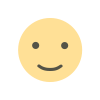
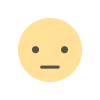

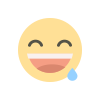
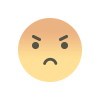
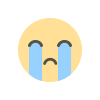
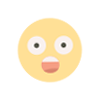








.jpg)

